


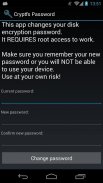
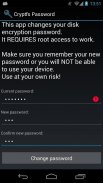
Cryptfs Password

Описание Cryptfs Password
Changes the Android disk encryption password
New: Experimental Lollipop support. Requires SuperSU
If you are using a pattern lock, enter the current password as
a sequence of dot numbers.
Dots are numbered left-to-right, top-to-bottom, starting with 1:
1 2 3
4 5 6
7 8 9
This tool REQUIRES root access to work. If you are not using disk encryption this tool will not be useful to you. In fact, it will not even start on your device.
*** WARNING ***
If you forget the new password after you change it, you will not be able to boot the device. You will have to perform a factory reset, DELETING all your data. Make sure you take a full backup before using this tool, and REMEMBER THE PASSWORD. You have been warned, use at your own risk!
Android 3.0 (Honeycomb) introduced disk encryption and it has been available on all subsequent versions. It encrypts the data partition with a key protected by a user-selected password and requires entering the password in order to boot the device. However, Android uses the device unlock password or PIN as the device encryption password, and doesn't allow you to change them separately. This effectively forces you to use a simple password, since you have to enter it each time you unlock your device, usually dozens of times a day. This tool allows you to change the encryption password to a more secure one, without affecting the screen unlock password/PIN. To change the device encryption password simply:
1. Enter the current password
(initially the same as the unlock password/PIN)
2. Enter and confirm the new password
3. Hit 'Change password'
The changes take effect immediately, but you will only be required to enter the new password the next time you boot your device. Make sure you choose a good password, not based on a dictionary word, since automated tools can brute force a simple password in minutes. Above all, make sure you REMEMBER the new password.
If you change the device unlock password/PIN, the encryption password will be automatically changed as well. You need to use this tool again to change it back, if required.
More details and some background information here:
http://nelenkov.blogspot.com/2012/08/changing-androids-disk-encryption.html
Not supported on Android L, but may not be required due to changes to disk encryption implementation.
More details about Android L:
http://nelenkov.blogspot.com/2014/10/revisiting-android-disk-encryption.html
This tool is open source. Code is available on Github under the Apache 2.0 license.
https://github.com/nelenkov/cryptfs-password-manager
Tested on Galaxy Nexus with
* stock Jelly Bean (4.1.1)
* CyanognenMod 9 (4.0.4)
NO WARRANTY. Use at your own risk.
Изменение пароля для Android шифрования диска
Новое: Экспериментальная поддержка Lollipop. Требуется SuperSU
Если вы используете блокировку узор, введите текущий пароль,
Последовательность чисел точек.
Точки нумеруются слева-направо, сверху-вниз, начиная с 1:
1 2 3
4 5 6
7 8 9
Этот инструмент требует корневого доступа к работе. Если вы не используете шифрование диска этот инструмент не будет полезным для вас. В самом деле, это даже не запустится на вашем устройстве.
*** ПРЕДУПРЕЖДЕНИЕ ***
Если вы забыли новый пароль после изменения его, вы не сможете загрузить устройство. Вам придется выполнить сброс настроек, удаление всех данных. Убедитесь, что вы полное резервное копирование перед использованием этого инструмента, и запомните пароль. Вы были предупреждены, используйте на свой страх и риск!
Android 3.0 (Honeycomb) представил шифрование диска, и это было доступно на всех последующих версиях. Он шифрует раздел с данными с ключом, защищенной выбранный пользователем пароль и требует ввода пароля, чтобы загрузить на устройство. Тем не менее, Android использует разблокировать пароль устройства или PIN-код в качестве шифрования пароля устройства, и не позволяют изменять их по отдельности. Это эффективно заставляет вас использовать простой пароль, так как вы должны вводить его каждый раз при разблокировании устройства, как правило, в десятки раз в день. Этот инструмент позволяет изменить пароль шифрования для более безопасной, без воздействия разблокировки экрана пароля / PIN-код. Чтобы изменить пароль шифрования устройство просто:
1. Введите текущий пароль
(Первоначально же, как разблокировать пароль / ПИН)
2. Введите и подтвердите новый пароль
3. Хит "Изменить пароль"
Изменения вступают в силу немедленно, но вам будет необходимо ввести только новый пароль в следующий раз при загрузке устройства. Убедитесь, что вы выбрать хороший пароль, не на основе словаря слова, так как автоматизированные инструменты способны грубой силы простой пароль в течение нескольких минут. Прежде всего, убедитесь, что вы запомните новый пароль.
Если вы измените разблокировки устройства пароль / ПИН, пароль шифрования будет автоматически изменена также. Вы должны использовать этот инструмент снова изменить ее обратно, если это необходимо.
Подробнее и некоторые справочная информация здесь:
http://nelenkov.blogspot.com/2012/08/changing-androids-disk-encryption.html
Не поддерживается на Android л, но может и не потребоваться в связи с изменениями в реализации шифрования диска.
Подробнее о Android L:
http://nelenkov.blogspot.com/2014/10/revisiting-android-disk-encryption.html
Этот инструмент с открытым исходным кодом. Код доступно на Github под Apache License 2.0.
https://github.com/nelenkov/cryptfs-password-manager
Проверено на Galaxy Nexus с
* Наличие Jelly Bean (4.1.1)
* CyanognenMod 9 (4.0.4)
ОТСУТСТВИЕ ГАРАНТИЙ. Используйте на свой страх и риск.
Changes the Android disk encryption password
New: Experimental Lollipop support. Requires SuperSU
If you are using a pattern lock, enter the current password as
a sequence of dot numbers.
Dots are numbered left-to-right, top-to-bottom, starting with 1:
1 2 3
4 5 6
7 8 9
This tool REQUIRES root access to work. If you are not using disk encryption this tool will not be useful to you. In fact, it will not even start on your device.
*** WARNING ***
If you forget the new password after you change it, you will not be able to boot the device. You will have to perform a factory reset, DELETING all your data. Make sure you take a full backup before using this tool, and REMEMBER THE PASSWORD. You have been warned, use at your own risk!
Android 3.0 (Honeycomb) introduced disk encryption and it has been available on all subsequent versions. It encrypts the data partition with a key protected by a user-selected password and requires entering the password in order to boot the device. However, Android uses the device unlock password or PIN as the device encryption password, and doesn't allow you to change them separately. This effectively forces you to use a simple password, since you have to enter it each time you unlock your device, usually dozens of times a day. This tool allows you to change the encryption password to a more secure one, without affecting the screen unlock password/PIN. To change the device encryption password simply:
1. Enter the current password
(initially the same as the unlock password/PIN)
2. Enter and confirm the new password
3. Hit 'Change password'
The changes take effect immediately, but you will only be required to enter the new password the next time you boot your device. Make sure you choose a good password, not based on a dictionary word, since automated tools can brute force a simple password in minutes. Above all, make sure you REMEMBER the new password.
If you change the device unlock password/PIN, the encryption password will be automatically changed as well. You need to use this tool again to change it back, if required.
More details and some background information here:
http://nelenkov.blogspot.com/2012/08/changing-androids-disk-encryption.html
Not supported on Android L, but may not be required due to changes to disk encryption implementation.
More details about Android L:
http://nelenkov.blogspot.com/2014/10/revisiting-android-disk-encryption.html
This tool is open source. Code is available on Github under the Apache 2.0 license.
https://github.com/nelenkov/cryptfs-password-manager
Tested on Galaxy Nexus with
* stock Jelly Bean (4.1.1)
* CyanognenMod 9 (4.0.4)
NO WARRANTY. Use at your own risk.

























